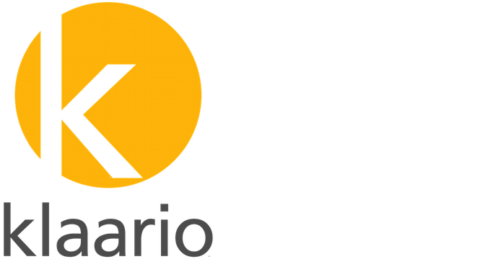Why and How.
We’ll be sharing about items of value whose purpose determines their usefulness. You’ll find great books, tools, recommended practices, devices, apps, services, and more. We’ll start with each one’s “Why,” then show “How” it can help in your life or work.
The sea is wide open and the wind is at our backs so let’s set sail, shall we?
__________
KeyCue for Mac

Why: KeyCue saves your valuable time by teaching you quick keyboard shortcuts on your Mac. If you add up all the time spent using your mouse or trackpad to handle simple and repetitive tasks, you’d be surprised how much time is wasted. KeyCue shows you what shortcuts are available so you can use them instead and save time. And it’s just a button click away—within any app.
Want to get more done with less effort? Of course you do. Follow along!
KeyCue in Action

Legend of Keys

If you’re new to using a Mac, this legend can help you to remember which key is which.
App-Specific Guidance

To hide KeyCue, simply let go of the Command button. Easy-peasy.
Complete Shortcuts and Theming Options

Get KeyCue
Give KeyCue a whirl. Get quick access to handy keyboard shortcuts and save some of your precious time!
Questions? We’re here to help. Just reach out.